While installing the NexusDB ADO Provider, the installer gives the user the choice to install it into the Delphi 8 and 2005 IDE. If you have installed Delphi after the ADO.NET Provider or removed the provider from the known assemblies list, you can of course install it manually.
Open Delphi and click the Component menu. Select the Installed .NET Components item

and the according dialog will open. In the dialog look at the Add Components section at the bottom.

Set the Category to "NexusDB" and then press the Select an Assembly button. This will open a file selector dialog, which should be pointed to the ADO Providers install directory (default is c:\program file\NexusDB2\ADOProvider\Bin). Select the file NexusDB.ADOProvider.dll and press ok. The list of components in the dialog should now look similar to this
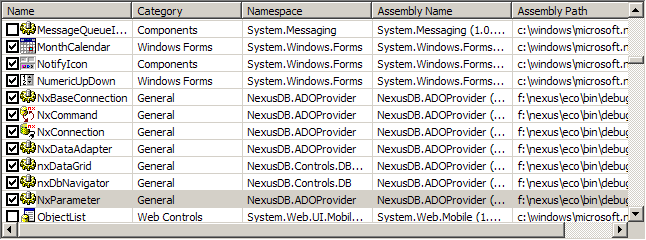
Close the Installed .NET Components dialog and create a new or open a WinForms project. If the form designer is active you now should have a new Toolbox category NexusDB that looks like this:
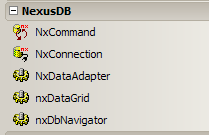
That's all. The NexusDB ADO.NET Provider components are now installed into Delphi 8 or 2005.
















